When mentoring our pre-service and in-service teachers we need to describe and model both research-based and clinically tested best practices, and demonstrate how these best practices can be applied in the real (i.e. physical) and virtual (i.e. online) classroom for both teaching and teacher training. The combination of face to face instruction in a physical setting and online learning is called blended learning. In this section of the blog we will describe how the internet can serve as a supplemental resource for instruction and the mentoring of pre-service and in-service Jewish educators. In this post we will continue of discussion of how Little Snapper can facilitate communication among teachers, students, parents, staff and the Jewish community around the globe as a screen capture or screen shot web-based tool.
Assumption: The teacher or mentor teacher has a interactive white board (i.e. SMART Board, Promethean, etc.), a Tablet PC (also called a Slate or Blade), a computer presenter or computer with internet access attached to an LCD projector in the classroom. It would be ideal if students or mentees had access to their own laptop computers or an Ipad as well.
Note: Although Little Snapper can be applied in the Judaic Studies blended learning classroom, it can be also be used for training pre-service and in-service Jewish educators for professional or staff development. It is our hope that Jewish educators around the globe will form an online community of practice, a CoP, a group of people who share an interest, a craft, and/or a profession, to enhance the delivery of instruction and training of Jewish educators. For example, here is a CoP you might want to join.
Note: Little Snapper can also be used in a face to face classroom without adding the online component.
Where is Little Snapper located on the web?
- http://www.realmacsoftware.com/littlesnapper/ (for the Mac)
- http://www.tucows.com/preview/609565 (for the PC)
For what educational purposes can a Little Snapper screen capture or screen shot serve?
- Provides a visual display of some content or concept
- Can serve as an anticipatory set for a lesson or training event
- Serves as an assessment measure for learning
- Provides a summary or closure for a lesson or training event
- Provides a review of a lesson or training event that a student or teacher had missed
- Demonstrates the evolution of the knowledge or skills that a student or teacher has mastered
- Serves as visual prompt for an in class or online conversation
- Can serve as a stimulus for reflection
- Empowers students and teachers to make their own web camera presentations
- Serves as a communication channel to answer student and collegial questions
- Serves as a method to retrieve artifacts or products created by students and teachers
- Serves as a repository of student or teacher created artifacts for an e-portfolio
Below you will find three examples of how I used Little Snapper for Judaic instruction and the training and mentoring or pre-service and in-service Judaic educators. These pictures relate to our course website, http://jewish-education.org/
The first screen capture only displays the rationale for the website.
The third screen capture displays the entire home page of the website.
On the next post we will discuss how to capture screen shots directly from your PC or Mac computer.

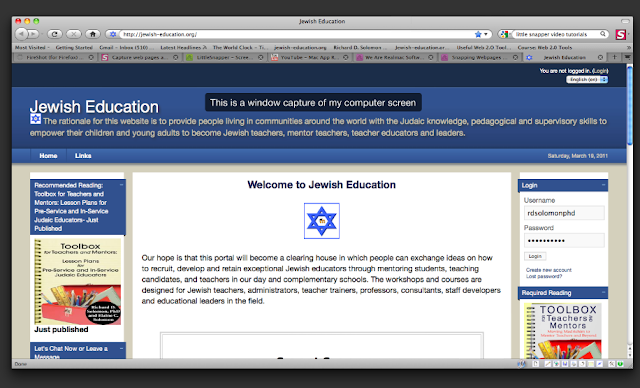

No comments:
Post a Comment